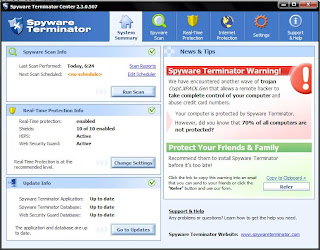Overview
Overview
The purpose of routing protocols is to learn of available routes that exist on the enterprise network, build routing tables and make routing decisions. Some of the most common routing protocols include RIP, IGRP, EIGRP, OSPF, IS-IS and BGP. There are two primary routing protocol types although many different routing protocols defined with those two types. Link state and distance vector protocols comprise the primary types. Distance vector protocols advertise their routing table to all directly connected neighbors at regular frequent intervals using a lot of bandwidth and are slow to converge. When a route becomes unavailable, all router tables must be updated with that new information. The problem is with each router having to advertise that new information to its neighbors, it takes a long time for all routers to have a current accurate view of the network. Distance vector protocols use fixed length subnet masks which aren't scalable. Link state protocols advertise routing updates only when they occur which uses bandwidth more effectively. Routers don't advertise the routing table which makes convergence faster. The routing protocol will flood the network with link state advertisements to all neighbor routers per area in an attempt to converge the network with new route information. The incremental change is all that is advertised to all routers as a multicast LSA update. They use variable length subnet masks, which are scalable and use addressing more efficiently.
Interior Gateway Routing Protocol (IGRP)
Interior Gateway Routing Protocol is a distance vector routing protocol developed by Cisco systems for routing multiple protocols across small and medium sized Cisco networks. It is proprietary which requires that you use Cisco routers. This contrasts with IP RIP and IPX RIP, which are designed for multi-vendor networks. IGRP will route IP, IPX, Decnet and AppleTalk which makes it very versatile for clients running many different protocols. It is somewhat more scalable than RIP since it supports a hop count of 100, only advertises every 90 seconds and uses a composite of five different metrics to select a best path destination. Note that since IGRP advertises less frequently, it uses less bandwidth than RIP but converges much slower since it is 90 seconds before IGRP routers are aware of network topology changes. IGRP does recognize assignment of different autonomous systems and automatically summarizes at network class boundaries. As well there is the option to load balance traffic across equal or unequal metric cost paths.
Characteristics
· Distance Vector
· Routes IP, IPX, Decnet, Appletalk
· Routing Table Advertisements Every 90 Seconds
· Metric: Bandwidth, Delay, Reliability, Load, MTU Size
· Hop Count: 100
· Fixed Length Subnet Masks
· Summarization on Network Class Address
· Load Balancing Across 6 Equal or Unequal Cost Paths ( IOS 11.0 )
· Metric Calculation = destination path minimum BW * Delay (usec)
· Split Horizon
· Timers: Invalid Timer (270 sec), Flush Timer (630 sec), Holddown Timer (280 sec)
Enhanced Interior Gateway Routing Protocol (EIGRP)
Enhanced Interior Gateway Routing Protocol is a hybrid routing protocol developed by Cisco systems for routing many protocols across an enterprise Cisco network. It has characteristics of both distance vector routing protocols and link state routing protocols. It is proprietary which requires that you use Cisco routers. EIGRP will route the same protocols that IGRP routes (IP, IPX, Decnet and Appletalk) and use the same composite metrics as IGRP to select a best path destination. As well there is the option to load balance traffic across equal or unequal metric cost paths. Summarization is automatic at a network class address however it can be configured to summarize at subnet boundaries as well. Redistribution between IGRP and EIGRP is automatic as well. There is support for a hop count of 255 and variable length subnet masks.
Convergence
Convergence with EIGRP is faster since it uses an algorithm called dual update algorithm or DUAL, which is run when a router detects that a particular route is unavailable. The router queries its neighbors looking for a feasible successor. That is defined as a neighbor with a least cost route to a particular destination that doesn't cause any routing loops. EIGRP will update its routing table with the new route and the associated metric. Route changes are advertised only to affected routers when changes occur. That utilizes bandwidth more efficiently than distance vector routing protocols.
Autonomous Systems
EIGRP does recognize assignment of different autonomous systems which are processes running under the same administrative routing domain. Assigning different autonomous system numbers isn't for defining a backbone such as with OSPF. With IGRP and EIGRP it is used to change route redistribution, filtering and summarization points.
Characteristics
· Advanced Distance Vector
· Routes IP, IPX, Decnet, Appletalk
· Routing Advertisements: Partial When Route Changes Occur
· Metrics: Bandwidth, Delay, Reliability, Load, MTU Size
· Hop Count: 255
· Variable Length Subnet Masks
· Summarization on Network Class Address or Subnet Boundary
· Load Balancing Across 6 Equal or Unequal Cost Paths (IOS 11.0)
· Timers: Active Time (180 sec)
· Metric Calculation = destination path minimum BW * Delay (msec) * 256
· Split Horizon
· LSA Multicast Address: 224.0.0.10
Open Shortest Path First (OSPF)
Open Shortest Path First is a true link state protocol developed as an open standard for routing IP across large multi-vendor networks. A link state protocol will send link state advertisements to all connected neighbors of the same area to communicate route information. Each OSPF enabled router, when started, will send hello packets to all directly connected OSPF routers. The hello packets contain information such as router timers, router ID and subnet mask. If the routers agree on the information they become OSPF neighbors. Once routers become neighbors they establish adjacencies by exchanging link state databases. Routers on point-to-point and point-to-multipoint links (as specified with the OSPF interface type setting) automatically establish adjacencies. Routers with OSPF interfaces configured as broadcast (Ethernet) and NBMA (Frame Relay) will use a designated router that establishes those adjacencies.
Areas
OSPF uses a hierarchy with assigned areas that connect to a core backbone of routers. Each area is defined by one or more routers that have established adjacencies. OSPF has defined backbone area 0, stub areas, not-so-stubby areas and totally stubby areas. Area 0 is built with a group of routers connected at a designated office or by WAN links across several offices. It is preferable to have all area 0 routers connected with a full mesh using an Ethernet segment at a core office. This provides for high performance and prevents partitioning of the area should a router connection fail. Area 0 is a transit area for all traffic from attached areas. Any inter-area traffic must route through area 0 first. Stub areas use a default route to forward traffic destined for an external network such as EIGRP since the area border router doesn't send or receive any external routes. Inter-area and intra-area routing is as usual. Totally stubby areas are a Cisco specification that uses a default route for inter-area and external destinations. The ABR doesn't send or receive external or inter-area LSA's. The not-so-stubby area ABR will advertise external routes with type 7 LSA. External routes aren't received at that area type. Inter-area and intra-area routing is as usual. OSPF defines internal routers, backbone routers, area border routers (ABR) and autonomous system boundary routers (ASBR). Internal routers are specific to one area. Area border routers have interfaces that are assigned to more than one area such as area 0 and area 10. An autonomous system boundary router has interfaces assigned to OSPF and a different routing protocol such as EIGRP or BGP. A virtual link is utilized when an area doesn't have a direct connection to area 0. A virtual link is established between an area border router for an area that isn't connected to area 0, and an area border router for an area that is connected to area 0. Area design involves considering geographical location of offices and traffic flows across the enterprise. It is important to be able to summarize addresses for many offices per area and minimize broadcast traffic.
Convergence
Fast convergence is accomplished with the SPF (Dijkstra) algorithm which determines a shortest path from source to destination. The routing table is built from running SPF which determines all routes from neighbor routers. Since each OSPF router has a copy of the topology database and routing table for its particular area, any route changes are detected faster than with distance vector protocols and alternate routes are determined.
Designated Router
Broadcast networks such as Ethernet and Non-Broadcast Multi Access networks such as Frame Relay have a designated router (DR) and a backup designated router (BDR) that are elected. Designated routers establish adjacencies with all routers on that network segment. This is to reduce broadcasts from all routers sending regular hello packets to its neighbors. The DR sends multicast packets to all routers that it has established adjacencies with. If the DR fails, it is the BDR that sends multicasts to specific routers. Each router is assigned a router ID, which is the highest assigned IP address on a working interface. OSPF uses the router ID (RID) for all routing processes.
Characteristics
· Link State
· Routes IP
· Routing Advertisements: Partial When Route Changes Occur
· Metric: Composite Cost of each router to Destination (100,000,000/interface speed)
· Hop Count: None (Limited by Network)
· Variable Length Subnet Masks
· Summarization on Network Class Address or Subnet Boundary
· Load Balancing Across 4 Equal Cost Paths
· Router Types: Internal, Backbone, ABR, ASBR
· Area Types: Backbone, Stubby, Not-So-Stubby, Totally Stubby
· LSA Types: Intra-area (1,2) Inter-area (3,4), External (5,7)
· Timers: Hello Interval and Dead Interval (different for network types)
· LSA Multicast Address: 224.0.0.5 and 224.0.0.6 (DR/BDR) Don't Filter!
· Interface Types: Point to Point, Broadcast, Non-Broadcast, Point to Multipoint, Loopback
Integrated IS-IS
Integrated Intermediate System - Intermediate System routing protocol is a link state protocol similar to OSPF that is used with large enterprise and ISP customers. An intermediate system is a router and IS-IS is the routing protocol that routes packets between intermediate systems. IS-IS utilizes a link state database and runs the SPF Dijkstra algorithm to select shortest paths routes. Neighbor routers on point to point and point to multipoint links establish adjacencies by sending hello packets and exchanging link state databases. IS-IS routers on broadcast and NBMA networks select a designated router that establishes adjacencies with all neighbor routers on that network. The designated router and each neighbor router will establish an adjacency with all neighbor routers by multicasting link state advertisements to the network itself. That is different from OSPF, which establishes adjacencies between the DR and each neighbor router only. IS-IS uses a hierarchical area structure with level 1 and level 2 router types. Level 1 routers are similar to OSPF intra-area routers, which have no direct connections outside of its area. Level 2 routers comprise the backbone area which connects different areas similar to OSPF area 0. With IS-IS a router can be an L1/L2 router which is like an OSPF area border router (ABR) which has connections with its area and the backbone area. The difference with IS-IS is that the links between routers comprise the area borders and not the router. Each IS-IS router must have an assigned address that is unique for that routing domain. An address format is used which is comprised of an area ID and a system ID. The area ID is the assigned area number and the system ID is a MAC address from one of the router interfaces. There is support for variable length subnet masks, which is standard with all link state protocols. Note that IS-IS assigns the routing process to an interface instead of a network.
Characteristics
· Link State
· Routes IP, CLNS
· Routing Advertisements: Partial When Routing Changes Occur
· Metric: Variable Cost (default cost 10 assigned to each interface)
· Hop Count: None (limited by network)
· Variable Length Subnet Masks
· Summarization on Network Class Address or Subnet Boundary
· Load Balancing Across 6 Equal Cost Paths
· Timers: Hello Interval, Hello Multiplier
· Area Types: Hierarchical Topology similar to OSPF
· Router Types: Level 1 and Level 2
· LSP Types: Internal L1 and L2, External L2
· Designated Router Election, No BDR
Border Gateway Protocol (BGP)
Border Gateway Protocol is an exterior gateway protocol, which is different from the interior gateway protocols discussed so far. The distinction is important since the term autonomous system is used somewhat differently with protocols such as EIGRP than it is with BGP. Exterior gateway protocols such as BGP route between autonomous systems, which are assigned a particular AS number. AS numbers can be assigned to an office with one or several BGP routers. The BGP routing table is comprised of destination IP addresses, an associated AS-Path to reach that destination and a next hop router address. The AS-Path is a collection of AS numbers that represent each office involved with routing packets. Contrast that with EIGRP, which uses autonomous systems as well. The difference is their autonomous systems refer to a logical grouping of routers within the same administrative system. An EIGRP network can configure many autonomous systems. They are all managed by the company for defining route summarization, redistribution and filtering. BGP is utilized a lot by Internet Service Providers (ISP) and large enterprise companies that have dual homed internet connections with single or dual routers homed to the same or different Internet Service Providers. BGP will route packets across an ISP network, which is a separate routing domain that is managed by them. The ISP has its own assigned AS number, which is assigned by InterNIC. New customers can either request an AS assignment for their office from the ISP or InterNIC. A unique AS number assignment is required for customers when they connect using BGP. There are 10 defined attributes that have a particular order or sequence, which BGP utilizes as metrics to determine the best path to a destination. Companies with only one circuit connection to an ISP will implement a default route at their router, which forwards any packets that are destined for an external network. BGP routers will redistribute routing information (peering) with all IGP routers on the network (EIGRP, RIP, OSPF etc) which involve exchange of full routing tables. Once that is finished, incremental updates are sent with topology changes. Each BGP router can be configured to filter routing broadcasts with route maps instead of sending/receiving the entire internet routing table.
BGP Routing Table Components
· Destination IP Address / Subnet Mask
· AS-Path
· Next Hop IP Address
 CCNA Routing
CCNA Routing
Layer-3 devices are generically called routers. Routers basically have two functions:
1. To find a layer-3 path to a destination network
2. To move packets from one interface to another to get a packet to its destination
In order to accomplish the first function, a router will need to:
- Learn about routers it is connected to in order to learn the networks that they know about
- Find locations of destination network numbers
- Choose a best path to each destination
- Maintain the most up-to-date routing information about how to reach destination networks
Types of Routes
A router can learn a route via one of two methods: static and dynamic. A static route is a route that is manually configured on the router. Dynamic routes are routes that a router learns by running a routing protocol. Routing protocols will learn about routes from other neighboring routers running the same routing protocol.
Administrative Distance
Administrative distance ranks the IP routing protocols, assigning a value, or weight, to each protocol. Distances can range from 0 to 255. A smaller distance is more believable by a router, with the best distance being 0 and the worst, 255.
Static Route Configuration
Router(config)# ip route destination_network_# [subnet_mask] IP_address_of_next_hop_neighbor
[administrative_distance]
or
Router(config)# ip route destination_network_# [subnet_mask] interface_to_exit [administrative_distance]
Default Route Configuration
A default route is a special type of static route.Where a static route specifies a path a router should use to reach a specific destination, a default route specifies a path the router should use if it doesn't know how to reach the destination.
Router(config)# ip route 0.0.0.0 0.0.0.0 IP_address_of_next_hop_neighbor [administrative distance]
Or
Router(config)# ip route 0.0.0.0 0.0.0.0 interface_to_exit [administrative_distance]
Dynamic Routing Protocols
Dynamic routing protocols learn about destination networks from neighboring routers. Dynamic routing protocols fall under one of three categories: distance vector, link state, and hybrid. Because of the differences between the various routing protocol types, each has advantages and disadvantages.
Distance Vector Protocols
Distance vector protocols are the simplest. Distance vector routing protocols use the distance and direction (vector) to find paths to destinations. Most distance vector protocols use the Bellman-Ford algorithm for finding paths to networking destinations. Some examples of IP routing protocols that are distance vector are RIPv1 and IGRP. Distance vector protocols periodically use local broadcasts with a destination IP address of 255.255.255.255 to share routing information.
Processing Updates
When a distance vector protocol receives a routing update, it performs these steps:
1. Increment the metrics of the incoming routes in the advertisement (for IP
RIP, add 1 to the hop count).
2. Compare the network numbers in the routing update from the neighbor
to what the router has in its routing table.
3. If the neighbor's information is better, place it in the routing table and remove the old entry.
4. If the neighbor's information is worse, ignore it.
5. If the neighbor's information is exactly the same as the entry already in the table, reset the timer for the entry in the routing table (in other words, the router already learned about this route from the same neighbor).
6. If the neighbor's information is a different path to a known destination network, but with the same metric as the existing network in the routing table, the router will add it to the routing table along with the old one. This assumes you have not exceeded the maximum number of equal-cost paths for this destination network number.
The six steps are generally referred to as the Bellman-Ford algorithm.
Link State Protocols
Link state protocols use an algorithm called the Shortest Path First (SPF) algorithm, invented by Dijkstra, to find the best path to a destination. Examples of link state protocols include IP's OSPF. Whereas distance vector protocols use local broadcasts to disseminate routing information, link state protocols use multicasts. A distance protocol will send out its routing table religiously on its periodic interval whether there are changes or not. Link state protocols are smarter. They multicast what is called a Link State Advertisement (LSA), which is a piece of routing information that contains who originated the advertisement and what the network number is. LSAs are typically generated only when there are changes in the network. link state routers send out only incremental updates. Advantage that link state protocols have over distance vector protocols is that they support route classless routing [VLSM].
Hybrid Protocols
A hybrid protocol takes the advantages of both distance vector and link state protocols and merges them into a new protocol. Typically, hybrid protocols are based on a distance vector protocol but contain many of the features and advantages of link state protocols. Examples of hybrid protocols include RIPv2, EIGRP.
Problems with Distance Vector Protocols
Problem: Convergence
The term convergence, in routing terms, refers to the time it takes for all of the routers to understand the current topology of the network. Link state protocols tend to converge very quickly, while distance vector protocols tent to converge slowly.
Solution: Triggered Updates
You actually have two solutions that you can use in order to speed convergence: change the periodic timer interval and/or use triggered updates.
Problem: Routing Loops
A routing loop is a layer-3 loop in the network. Basically, it is a disagreement about how to reach a destination network. Packet Loops in the Network.
Solution: Maximum Hop Count: IP RIP set a hop count limit of 15, by default, and IGRP allows a hop count of 100.
Solution: Split Horizon
Split horizon is used with small routing loops. Split horizon states that if a neighboring router sends a route to a router, the receiving router will not propagate this route back to the advertising router on the same interface.
Solution: Route Poisoning
Whereas split horizon is used to solve small routing loop problems, distance vector protocols use two mechanisms to deal with large routing loop problems: route poisoning and hold down timers. Route poisoning is a derivative of split horizon. When a router detects that one of its connected routes has failed; the router will poison the route by assigning an infinite metric to it. In IP RIP, the route is assigned a hop count of 16 (15 is the maximum), thus making it an unreachable network.
When a router advertises a poised route to its neighbors, its neighbors break the rule of split horizon and send back to the originator the same poisoned route, called a poison reverse. This ensures that everyone received the original update of the poisoned route.
Hold-Down Timers
In order to give the routers enough time to propagate the poisoned route and to ensure that no routing loops occur while propagation is occurring; the routers implement a hold-down mechanism. During this period, the routers will freeze the poisoned route in their routing tables for the period of the hold-down timer, which is typically three times the interval of the routing broadcast update. 180 Sec's
RIP (Routing Information Protocol)
IP RIP (Routing Information Protocol) comes in two different versions: 1 and 2. Version 1 is a distance vector protocol. Version 2 is a hybrid protocol. RIPv1 uses local broadcasts to share routing information. These updates are periodic in nature, occurring, by default, every 30 seconds, with a hold-down period of 180 seconds. Both versions of RIP use hop count as a metric, which is not always the best metric to use. RIPv1 is a classful protocol. Another interesting feature is that RIP supports up to six equal-cost paths to a single destination. The default is actually four paths, but this can be increased up to a maximum of six.
RIPv2
One major enhancement to RIPv2 pertains to how it deals with routing updates. Instead of using broadcasts, RIPv2 uses multicasts. And to speed up convergence, RIPv2 supports triggered updates-when a change occurs, a RIPv2 router will immediately propagate its routing information to its connected neighbors. A second major enhancement that RIPv2 has is that it is a classless protocol. RIPv2 supports variable-length subnet masking (VLSM), which allows you to use more than one subnet mask for a given class network number.
Configuring IP RIP
Router(config)# router rip
Router(config-router)# network IP_network_#
Specifying RIP Version 1 and 2
Router(config)# router rip
Router(config-router)# version 1|2
Troubleshooting IP RIP
show ip protocols
show ip route
debug ip rip
debug ip rip
IGRP (Interior Gateway Routing Protocol)
The Interior Gateway Routing Protocol (IGRP) is a Cisco-proprietary routing protocol for IP. Like IP RIPv1, it is a distance vector protocol. However, it scales better than RIP because of these advantages:
- It uses a sophisticated metric based on bandwidth and delay.
- It uses triggered updates to speed-up convergence.
- It supports unequal-cost load balancing to a single destination. IGRP uses a composite metric, which includes bandwidth, delay, reliability, load, and MTU, when choosing paths to a destination. By default, the algorithm uses only bandwidth and delay
Configuring IP IGRP
Router(config)# router igrp autonomous_system_#
Router(config-router)# network IP_network_#
Unlike RIP, IGRP understands the concept of an autonomous system and requires you to configure the autonomous system number in the routing process. For routers to share routing information, they must be in the same AS.
Load Balancing
With RIP, you don't need to configure anything to enable equal-cost load balancing; and RIP doesn't support unequal-cost load balancing. IGRP supports both equal- and unequal-cost paths for load balancing to a single destination. Equal-cost paths are enabled by default, where IGRP supports up to six equal-cost paths (four by default) to a single destination in the IP routing table. IGRP, however, also supports unequal-cost paths, but this feature is disabled by default.
The variance feature allows you to include equal- and unequal-cost IGRP routes in the routing table.
Router(config-router)# variance multiplier
Troubleshooting IP IGRP
show ip protocols
show ip route
debug ip igrp events
debug ip igrp transactions
OSPF(Open Shortest Path First)
The Open Shortest Path First (OSPF) protocol is a link state protocol that handles routing for IP traffic. Because it is based on an open standard, OSPF is very popular in many corporate networks today and has many advantages, including these:
- It will run on most routers, since it is based on an open standard.
- It uses the SPF algorithm, developed by Dijkstra, to provide a loop-free topology.
- It provides fast convergence with triggered, incremental updates via Link State Advertisements (LSAs).
- It is a classless protocol and allows for a hierarchical design with VLSM and route summarization.
Given its advantages, OSPF does have its share of disadvantages:
- OSPF maintains three types of tables. So it requires more memory to hold the adjacency (list of OSPF neighbors), topology (a link state database containing all of the routers and their routes), and routing tables.
- It requires extra CPU processing to run the SPF algorithm, which is especially true when you first turn on your routers and they are initially building the adjacency and topology tables.
- For large networks, it requires careful design to break up the network into an appropriate hierarchical design by separating routers into different areas.
- It is complex to configure and more difficult to troubleshoot.
Hierarchical Design: Areas
Areas are used to provide hierarchical routing. Basically, areas are used to control when and how much routing information is shared across your network. In flat network designs, such as IP RIP, if a change occurs on one router, perhaps a flapping route problem, it affects every router in the entire network. With a correctly designed hierarchical network, these changes can be contained within a single area. OSPF implements a two-layer hierarchy: the backbone (area 0) and areas off of the backbone. Through a correct IP addressing design, you should be able to summarize routing information between areas. By performing this summarization, the routers have a smaller topology database (they know only about links in their own area and the summarized routes) and their routing tables are smaller (they know only about their own area's routes and the summarized routes).
Metric Structure
Unlike RIP, which uses hop count as a metric, OSPF uses cost. Cost is actually the inverse of the bandwidth of a link: the faster the speed of the connection, the lower the cost. The most preferred path is the one with the lowest cost. By using cost as a metric, OSPF will choose more intelligent paths than RIP. OSPF supports load balancing of up to six equal-cost paths to a single destination. The default measurement that Cisco uses in calculating the cost metric is: cost = 10 ^8/(interface bandwidth).
Router Identities
Each router in an OSPF network needs a unique ID. The ID is used to provide a unique identity to the OSPF router. This is included in any OSPF messages the router generates. The router ID is chosen according to one of the two following criteria:
- The highest IP address on its loop back interfaces (this is a logical interface on a router)
- The highest IP address on its active interfaces
It is highly recommended that you use a loop back interface because it is always up and thus the router can obtain a router ID.
Finding Neighbors
OSPF learns about its neighbors and builds its adjacency and topology tables by sharing LSAs. There are different types of LSAs. When learning about the neighbors that a router is connected to, as well as keeping tabs on known neighbors, OSPF routers will generate hello LSAs every 10 seconds. When a neighbor is discovered and an adjacency is formed with the neighbor, a router expects to see hello messages from the neighbor. If a neighbor is not seen within the dead interval time, which defaults to 40 seconds, the neighbor is declared dead. When this occurs, the router will advertise this information, via an LSA message, to other neighboring OSPF routers. In order for two routers to become neighbors, the following must match on each router:
- The area number and its type
- The hello and dead interval timers
Let's assume that you turned on all your routers simultaneously on a segment. In this case, the OSPF routers will go through three states called the exchange process:
1. Down state the new router has not exchanged any OSPF information with any other router.
2. Init state A destination router has received a new router's hello and adds it to its neighbor list (assuming that certain values match). Note that communication is only unidirectional at this point.
3. Two-Way state the new router receives a unidirectional reply to its initial hello packet and adds the destination router to its neighbor database. Once the routers have entered a two-way state, they are considered neighbors. At this point, an election process takes place to elect the designated router (DR) and the backup designated router (BDR).
Designated and Backup Designated Routers
An OSPF router will not form adjacencies to just any router. Instead, a client/server design is implemented in OSPF. For each network multi-access segment, there is a DR and a BDR as well as other routers. When an OSPF router comes up, it forms adjacencies with the DR and the BDR on each multi-access segment that it is connected to. Any exchange of routing information is between these DR/BDR routers and the other OSPF neighbors on a segment (and vice versa). An OSPF router talks to a DR using the IP multicast address of 224.0.0.6. The DR and the BDR talk to all routers using the 224.0.0.5 multicast IP address.
The OSPF router with the highest priority becomes the DR for the segment. If there is a tie, the router with the highest router ID will become the DR. By default, all routers have a priority of 1 (priorities can range 0-255). If the DR fails, the BDR is promoted to DR and another router is elected as the BDR. OSPF uses incremental updates. This means that whenever changes take place, only the change is shared with the DR, which will then share this information with other routers on the segment. OSPF routers share information about their connected routes with the DR, which includes the link-state type, the ID of the advertising router, the cost of the advertised link, and the sequence number of the link.
Configuring OSPF
Router(config)# router ospf process_ID
Router(config-router)# network IP_address wildcard_mask area area_#
Note that process ID do not need to match between different routers and that they have nothing to do with autonomous system numbers.
A wildcard mask is 32 bits in length. A 0 in a bit position means there must be a match, and a 1 in a bit position means the router doesn't care. Actually, a wildcard mask is an inverted subnet mask, with the 1's and 0's switched.
Class A: 0.255.255.255.255
Class B: 0.0.255.255
Class C: 0.0.0.255
Loopback Interfaces
A loopback interface is a logical, virtual interface on a router. By default, the router doesn't have any loopback interfaces, but they can easily be created. Here are some reasons you might want to create a loopback interface:
- To assign a router ID to an OSPF router
- To use for testing purposes, since this interface is always up
To create a loopback interface, use the following command:
Router(config)# interface loopback port_#
Router(config-if)# ip address IP_address subnet_mask
Troubleshooting OSPF
• show ip protocols
• show ip route
• show ip ospf interface
• show ip ospf neighbor
• debug ip ospf adj
• debug ip ospf events
• debug ip ospf packet
EIGRP (Enhanced Interior Gateway Routing Protocol)
The Enhanced Interior Gateway Routing Protocol (EIGRP) is a Cisco-proprietary routing protocol for IP. It's actually based on IGRP, with many enhancements built into it. These characteristics include:
- Fast convergence
- Loop-free topology
- VLSM and route summarization
- Multicast and incremental updates
- Routes for multiple routed protocols (Supports IP, IPX, APPLE TALK)
Characteristics of EIGRP
Both offer load balancing across six paths (equal or unequal).
- They have similar metric structures.
- EIGRP has faster convergence (triggered updates and saving a neighbor's
routing table locally).
- EIGRP has less network overhead, since it uses incremental updates.
EIGRP and IGRP use the same metric structure. Both can use bandwidth, delay, reliability, and MTU when computing a best metric path to a destination. By default, only bandwidth and delay are used in the metric computation. One interesting point about these protocols is that if you have some routers in your network running IGRP and others running EIGRP, and both sets have the same autonomous system number, routing information will automatically be shared between the two.
EIGRP uses the Diffusing Update Algorithm (DUAL) to update the routing table. This algorithm can enable very fast convergence by storing a neighbor's routing information in a local topology table. If a primary route in the routing table fails, DUAL can take a backup route from the topology table and place this into the routing table without necessarily having to talk to other EIGRP neighboring routers to find an alternative path to the destination.
Interaction with Other EIGRP Routers
EIGRP uses hello packets to discover and maintain neighbor relationships, much as OSPF does. EIGRP generates hello packets every 5 seconds on LAN, point-to-point, and multipoint connections with speeds of at least T1/E1 speeds. Otherwise, hellos are generated every 60 seconds. The dead interval period is three times the hello interval. EIGRP uses the multicast address of 224.0.0.10 for the destination in the hello packets.
For EIGRP routers to become neighbors, the following information must match:
- The AS number
- The K-values (these enable/disable the different metric components)
When two routers determine whether they will become neighbors, they go through the following process:
1. The first router generates a Hello with configuration information.
2. If the configuration information matches, the second router responds with an Update message with topology information.
3. The first router responds with an ACK message, acknowledging the receipt of the second's ACK.
4. The first router sends its topology to the second router via an Update message.
5. The second router responds back with an ACK.
At this point, the two routers have converged.
Here are the message types for which an EIGRP router expects an ACK back:
- Update Contains a routing update
- Query Asks a neighboring router to validate routing information
- Reply Responds to a query message
If an EIGRP router doesn't receive an ACK from these three packet types, the router will try a total of 16 times to resend the information. After this, the router declares the neighbor dead. When a router sends a hello packet, no corresponding ACK is expected.
Configuring EIGRP
Setting up EIGRP is almost as simple as configuring IGRP:
Router(config)# router eigrp autonomous_system_#
Router(config-router)# network IP_network_#
You must specify the AS number when configure EIGRP. Even though EIGRP is classless, you must
configure it as a classful protocol when specifying your network numbers with the network command.
Troubleshooting EIGRP
- show ip protocols
- show ip route
- show ip eigrp neighbors
- show ip eigrp topology
- show ip eigrp traffic
- debug ip eigrp
 In today's society, music is available in various formats, three of the most common of which are those used in iTunes, Windows Media Player and MP3 players. Music files that are playable in iTunes are downloaded in the proprietary Apple format called AAC, which is usually not playable in other digital music players. This type of format is compatible only with iTunes music players like iPods and iTunes players that are found in computers. For a chance to enjoy sweet sounding music from the iTunes store and iPods, it is good to know how to convert iTunes to MP3 and Windows Media Player.
In today's society, music is available in various formats, three of the most common of which are those used in iTunes, Windows Media Player and MP3 players. Music files that are playable in iTunes are downloaded in the proprietary Apple format called AAC, which is usually not playable in other digital music players. This type of format is compatible only with iTunes music players like iPods and iTunes players that are found in computers. For a chance to enjoy sweet sounding music from the iTunes store and iPods, it is good to know how to convert iTunes to MP3 and Windows Media Player.
The Steps to Convert iTunes to MP3
For this easy task, you need to have a blank CD to go with the latest iTunes version. In case you do not have an iTunes player on your computer, you have to install one first before you can actually proceed with this specific task. After successfully installing the player, try to run the program by opening it up.
Once you are inside the program, make a playlist including all the music files you wish to convert later. You must be aware of the limitations of the CD you are using, the standard of which is close to 700MB. A standard CD can actually hold approximately 200 to 300 songs each depending on the quality and capacity of the product you have purchased. To do this, select the File button and then click the New Playlist option once.
Go to the music library and choose the files that you wish to convert. Push the right-click button on every song that you wish to convert. Add each one of them by clicking the Add to Playlist option that will appear once you activate the right-click button on every song. Change the name of the playlist in order to identify it easily later on.
Proceed to the playlist that you have made and labeled. Be sure that all the box right beside the song titles are checked so as not to miss out anything. At the bottom of the page, you can find the Burn Disc button. Click it once and then wait for the menu to pop out. Select MP3 CD and click the Burn tab. After burning the CD, open the files on the Windows Explorer and the copy them right into the hard drive of your computer.
The Steps to Convert iTunes to Windows Media Player
For this one, you have to open the iTunes program first. Right at the iTunes menu, select Edit button and then choose the Preferences option. Select the Import Settings button and wait for the Import Using option to appear in the drop-down menu. Choose either the WAV Encoder or the MP3 Encoder before clicking the OK button.
Once you are back at the main iTunes screen, choose a song that you wish to convert and then click the Advanced option somewhere on top of the iTunes menu. Wait for the drop-down menu and click Create MP3 Version. After doing this, drag the converted file into the desktop and then drop it after. Right-click the file and then choose the Open With button and then look for the Windows Media Player option. Click it once and enjoy listening nice music from your Windows Media Player.
Please click these links if you want to know more about convert iTunes to MP3 or convert iTunes to Windows Media Player in general.
http://www.tech-faq.com/convert-itunes-to-mp3.html
http://www.systemdisc.com/how-to-convert-itunes-to-windows-media-player
 Playing RPGs on ones computer could certainly be seen as a guilty pleasure by some. And why not? Taking into account the fact that even the shortest RPGs take round 30 (and some take well over 100) hours to fully complete many people have probably frittered away more than a couple hours on this ultimate geek hobby.
Playing RPGs on ones computer could certainly be seen as a guilty pleasure by some. And why not? Taking into account the fact that even the shortest RPGs take round 30 (and some take well over 100) hours to fully complete many people have probably frittered away more than a couple hours on this ultimate geek hobby.
Chrono Trigger
RPGs were a massive source of income for the Super Nintendo, though not too many could match the wonder and charm of Chrono Trigger. From the elective side stories featuring the likes of Robo, Lucca and Frog, to the unprecedented quantity of alternate conclusions, Chrono Trigger was certainly one role playing game that would merit months of playtime, with every storyline becoming slightly different.
The Legend of Zelda: Ocarina of Time
With no less than 4 3D console incarnations of The Legend of Zelda, it is shocking that the original is still thought of as the greatest by so many. Nintendo managed to do a brilliant job of keeping the spirit and grandeur of the series alive whilst creating a fascinating new gameplay engine. The concept of the young-old world was second only to Link to the Past's light-dark dichotomy, and the Ocarina has developed into a staple of the series second scarcely to the Triforce. There is one thing that is lacking, however -- the classic overworld theme, a theme that was not redone until Majora's Mask.
World of Warcraft
Whether you are a lover or a hater of the game, World of Warcraft has certainly become a cultural event in ways that its predecessors like Dark Age of Camelot and EverQuest could merely dream of being. With WOWs user base freshly exceeding the 11 million player mark, there is no indication that this RPG will be going away anytime soon. Plot wise, WOW picks up 10 years after the battle described in Warcraft III, and opens up the whole world of Azeroth for players to travel round as they wish. Then in 2007, with the release of the Burning Crusade expansion pack, players were able to travel through the Dark Portal directly into the impoverished world of Outland. And with the Wrath of the Lich King, the second expansion pack, set to release in the next week, the terribly harsh land of Northrend will at long last be open too, bringing the total quantity of game content for RPG players to experience to inconceivable proportions.
Final Fantasy VII
This game is, was and in all probability will be the most notable RPG in the history of gaming. It proved that role playing games don't need to be tales of lore set in medieval times, nor do they need to read like the bedtime stories of children. Final Fantasy VII featured mature subjects within a modern industrial background and both fit the role playing game genre seamlessly. With an innovative story, a number of stylised characters and an enjoyable and intuitive battle system, the game redefined the RPG and helped bring the genre to the multitudes.
 The battle continues...
The battle continues...
Things are about to get very messy in the ongoing battle for processing chip dominance between AMD and Intel. For years, Intel has held the high ground, beating off attack after attack from AMD and holding its own in a marketplace that changes chips every half hour. Intel has always been the big name, the big player and the 'go to guys' for everything Core i3, i5 and i7 orientated.
But all of that could be about to change, if AMD's talks with giant corporation Apple are successful. Intel has been the sole provider of microprocessors for the iconic Apple Notebook and its desktop PCs since 2006, when Apple parted company with PowerPC. AMDs representatives have recently been spotted leaving meetings with members of Apple's top people - and according to hearsay it's been smiles all round.
The meetings have led to Apple starting to take a long, hard look at AMD processors in their research labs as a precursor to the chips being incorporated into some of Apple's up and coming projects. Rumour is that Apple is particularly interested in AMD's workstation and notebook CPUs.
So why is Apple talking to the enemy (as far as Intel are concerned)? It may have a lot to do with the problems that Apple has encountered with Intel processors. Not only were there accusations that the Intel chips slowed the page refresh time for the notebook, but the Intel chipset designs have hindered Apple's plans to continue their partnership with Nvidia to develop a standardised chipset for use with Intel processors across the full range of Apple products. A shortage of the new Core family of chips also delayed the release of the latest version of the MacBook series, which didn't help matters. The result of this has been that Apple has been forced to use the less capable Intel integrated graphics chip inside the new MacBook Pro instead of the more capable Nvidia product.
AMD - up and coming and a potential threat to Intel's dominance
The deal with Apple could undermine Intel's dominance of the marketplace. As a result of Apple's discussions with AMD, more manufacturers are now taking a second look not only at what AMD offers already, but also their plans for future research and development. Admittedly, it could all be a case of corporate manoeuvring on Apple's part to see what Intel step up with as an alternative. But no matter what the reasons, the real winners down the line will be the consumer. Competition, particularly in the technology world, leads to leaps forward in development. New ideas and concepts are the product of debate and competition as each tries to out manoeuvre the other. AMD may lack the performance and efficiency of the Intel processor, but their acquisition of ATI gives them the edge over their rivals when it comes to GPU technology.
Because Apple is focusing on improving its graphics package (name one graphic designer who doesn't use a MacBook), the smart money is on a merger between Apple and AMD, allowing Apple to push forward with the Nvidia plan. But rest assured - Intel isn't just going to sit back and let it happen without a fight. It could all come down to numbers - which is going to profit Apple most; stick with their current partnership or change to a new one with AMD? The most likely probability is that Apple, recently announced as financially bigger than the monolithic Microsoft and therefore a major influence in the direction of the microprocessing marketplace, will most likely end up working with both AMD and Intel. As the old saying goes, those who are at the forefront of microprocessing and graphics capability are living in interesting times...

One simple step you can take that will improve the speed at which you can use your computer is to learn some of the control key commands. I live by these commands and have found that they make using a computer and much simpler experience, but I've also found that very few people really seem to know how to do any of them and I lament the fact that they are making their computer using experience more difficult. A good first control command to learn is a combination of the control button and pressing the letter C. This command will allow you to instantly copy text from a web page, a text document, or wherever there's writing the need to copy. All you need to do is highlight a passage of text using your mouse and press the control button and the letter C. If you want to cut the text than you will replace the letter C with the letter X, and when you want to paste the text into a new document all you need to do is press the control button and the letter V. I find this to be much simpler than right clicking on my mouse button and selecting cut and paste functions from the drop down list.
There are many more control functions that you can learn and you should be able to find a comprehensive list of them online, but I highly suggest that you learn at least a few of them. I can assure you that control functions will make your computing experience much faster and much more enjoyable.
 Normally Computers are built to be professional, reliable machines. There was the time when computers got collapse, and resulted in data loss and system shakiness. Your computer may hang; send error messages, or worse, no longer work at all. For computer users, troubleshooting problems can stop their work. If you know how to fix a computer, you can save hundreds or even thousands of dollars in repair jobs, professional fees, and even going so far as to buy a new one.
Normally Computers are built to be professional, reliable machines. There was the time when computers got collapse, and resulted in data loss and system shakiness. Your computer may hang; send error messages, or worse, no longer work at all. For computer users, troubleshooting problems can stop their work. If you know how to fix a computer, you can save hundreds or even thousands of dollars in repair jobs, professional fees, and even going so far as to buy a new one.
The most common top 10 computer troubleshooting and their tips to fix that problem are as follows.
1) The computer is unable to start up If the computer does not turn on when you press the power button, the following suggestions may help you to determine why the computer will not start up: Check the computer is plugged into an AC outlet properly. Plug another electrical device into the outlet to be sure that the outlet is providing adequate power.
2) The computer screen is blank.If the screen is blank, the computer may not be set to display the image on the computer screen. First, check if the monitor plugged in to a power outlet and is connected to the computer securely and make sure the monitor power button is on. If the power light is not on, it means that the outlet is not delivering power to the monitor.
3) Trouble with video card. If the power light of the computer and monitor is on and nothing comes up on the screen when you start your computer then there must be something wrong with video card. You should take your computer to a repair shop or change its video card with the new one.
4) Software is functioning abnormally. If the software is unresponsive or responds abnormally, follow these tips. Restart your computer and run a virus scan. For this purpose you should have reliable antivirus software installed on the computer to fix this issue.
5) Windows do not boot properly. If windows do not boot properly then you should have reinstall windows with the windows recoverable CD.
6) The computer is on but not responding. If the computer is turned on but not responding to software or keyboard commands, then it must be freeze or halted. Press and hold the power button for at least 5 seconds, it will be turn off. Now restart your computer.
7) An external device is not working If an external device does not function as expected, turn it on according to Manufacturers instruction; be sure that all device connections are secure and receiving electrical power and compatible with the operating system. The correct drivers are installed and updated.
8) Slow working computer. You can improve your computer working performance by cleaning hard disk of unwanted files, run the disk defragmented utility, get rid of unneeded icons on your desktop, install a firewall, install antivirus and Anti spyware tools, schedule regular registry scans.
9) Slow working internet. To increase your browser performance, you must frequently clear cookies and internet temporary files.
10) Internet network problem. If your computer can not get connected to internet then check IP address, check network cables are connected properly, make sure that servers or gateways firewall application is not blocking http requests from your PC.
Here you will learn about Computer Tips please visit here http://computertipsplus.com
 We have all experienced the same scenario: Your typing away working on that last minute paper when all of a sudden, out of nowhere, your computer freezes up. It's always a shocking and annoying thing to have happen to you, and it always seems to happen at the last opportune time. So what can you do in this situation and what can you do to avoid it. Read on and hopefully you will learn a little something about avoiding this all too common problem.
We have all experienced the same scenario: Your typing away working on that last minute paper when all of a sudden, out of nowhere, your computer freezes up. It's always a shocking and annoying thing to have happen to you, and it always seems to happen at the last opportune time. So what can you do in this situation and what can you do to avoid it. Read on and hopefully you will learn a little something about avoiding this all too common problem.
The very first thing you should do to avoid the heartache associated with a frozen computer is to always make sure that you have the auto save feature on. We cannot stress enough how important it is to have this feature in place, because even though it doesn't always save 100% of the work that you've done it certainly will put you in a better place than if it was not on. For instance, let's say you've been sitting down writing a 10 page paper and the last time you saved the paper was while you're working on page three. If your computer crashes on you or stalls out there and easier going to be missing seven pages of information, whereas if you have auto save feature on may be it saved half way through page 10 or even on page nine. In my book losing only a page or half a page of work is far superior to losing multiple pages.
So now that you have auto save in place what to do in the event that your computer freezes on you and you cannot close the program in question? I will typically press CTRL+ALT+DELETE to bring up the task manager. From there I will find the program and I'm running and right click on it. This should bring up another or you can click something to the effect of "Close process tree". This will quickly close down the program if it is stalled out.
So what can you do to avoid having a computer crash on you in the first place? I find that if you run fewer programs and keep whenever you're doing when you're open program reasonable in terms of the amount of work that you're putting into it, but I find that my computer stalls out on me far less. So to recap; the first thing to do is to have auto save on, the second thing to do is to limit processes, and the third thing to do is close the process tree if you cannot restart.
 Slow running computers are not only no fun but frustrating - preventing you from being able to complete your work or play your games. If you're looking to get your system running as smoothly as possible, the good news is that this simple trick will be able to make your PC run considerably faster in a few minutes; it's also so simple to perform that a computer novice should be able to do it. Here's what you need to do...
Slow running computers are not only no fun but frustrating - preventing you from being able to complete your work or play your games. If you're looking to get your system running as smoothly as possible, the good news is that this simple trick will be able to make your PC run considerably faster in a few minutes; it's also so simple to perform that a computer novice should be able to do it. Here's what you need to do...
The way to fix any slow computer is to repair the problems that are making it run slow in the first place. Not many people realize why their computer is running slow - but if you think about it, it's actually quite simple to understand & fix if you know what's going on. There are a number of reasons why a computer may run slow, from having a corrupt hard drive to problems with your programs. However, there's one issue which is almost certainly making your computer run slower & slower each day - a problem with the "registry" database.
The registry is a one of the main reasons why Windows will run slower, and it's all because of how your system uses this part of it to run each day. The registry is essentially a big "directory" of information that your system needs to read to enable it to recall such details as your desktop wallpaper, latest emails, Internet bookmarks and even your saved passwords. Every time you use your computer, the registry is being opened 100's of times... and although this often helps Windows to run very quickly, it's also the main reason why Windows will slow down as well.
The problem with your PC is that the registry of your system is continually being used so much that your computer will actually end up saving many parts of it in the wrong way. This will cause the settings to become damaged and corrupted, leading your system to take much longer to process the files that it requires to run. Because the registry is a vital part of your system, any damaged parts of it will make Windows run extremely slowly, as your system will have to take (much) longer reading the files that it needs.
The trick to make your PC run extremely fast is to clean out all the damaged parts of the registry database to make your system run like new again. The way to do this is to use a registry repair tool to fix the various errors inside the registry database. This type of tool is a software program used by 1,000's of people around the World to speed up their systems - and they work by scanning every setting inside your PC and fixing the ones causing a problem on your system. If you're able to use a reliable registry cleaner on your system, it should be able to boost the speed of your PC dramatically.
You can make Windows run faster by using a registry cleaner to fix the various errors that are inside your system. You can download a registry cleaner to make your PC run lightning fast.
http://www.fastregistryfixes.com/how-to-make-your-pc-lightning-fast.html
 If you're looking to make Windows 7 run faster, you'll be pleased to hear that there's actually a very simple and effective way to improve the speed and efficiency of this new system. Not many people realize this, but Windows 7 runs slow for one main reason - and if you're able to fix that, then you should see your PC running extremely quickly again.
If you're looking to make Windows 7 run faster, you'll be pleased to hear that there's actually a very simple and effective way to improve the speed and efficiency of this new system. Not many people realize this, but Windows 7 runs slow for one main reason - and if you're able to fix that, then you should see your PC running extremely quickly again.
The main reason why Windows 7 runs slowly is nothing to do with the hardware of your PC or even how many programs you have installed - the main issue is down to a part of Windows called the "registry". This is a database which stores information and options for your computer; and is used continuously by your system. The registry is where Windows keeps information such as your latest emails, desktop wallpaper and even your most visited websites. It's used constantly by your PC to help it run as smoothly as possible, but its also highly unreliable, as it makes your computer run extremely slowly and with errors.
The biggest reason why Windows runs slowly is actually down to the way in which this database is used so much. Each time you use your PC, Windows is constantly reading 100's of registry settings in order to help the system recall all the different setting on your PC... but because so many settings are open at once, it often makes your PC confused and leads it to save many of them in the wrong way, which makes the registry settings damaged and hard to read. This causes Windows to become extremely unreliable as it causes your system to take longer to process these settings, which causes it to run slower.
Not many people even know about the registry, but it's the most common reason why Windows 7 runs slow. And the worst part is that if you don't try and fix a damaged registry, it will continually get more and more damaged, leading your computer to run continually slower. Fortunately, it's actually very easy to fix this problem inside Windows 7, by using a registry repair tool. These are software programs which scan through your PC and fix any of the damaged or corrupt settings that are causing problems, allowing your computer to run faster. You can download one of these programs from the Internet and then let it scan your system. It will show you the number of errors that are on your PC and will remove them all. If your registry cleaner is able to find a large number of errors, then it will make your PC run a lot faster, and even as fast as it did when
In order to speed up Windows 7, you should try using a "registry cleaner" to scan through your computer and fix any of the damaged or corrupted settings that could be slowing it down. You can use a registry cleaner from http://www.fastregistryfixes.com/how-to-make-your-pc-lightning-fast.html to speed up your Windows 7 PC.
 Now, this tip will be very helpful for those who frequently install windows XP operating system. Normally OS installation takes around 40 minutes to complete, but through this trick you can now save 10-15 minutes. This simple tricks goes this way.
Now, this tip will be very helpful for those who frequently install windows XP operating system. Normally OS installation takes around 40 minutes to complete, but through this trick you can now save 10-15 minutes. This simple tricks goes this way.
1. Boot through Windows XP CD.
2. After all the files are completely loaded, you get the option to select the partition. Select "c".
3. Now Format the partition, whether it is normal or quick with NTFS or FAT
4. Once the formatting is completed, All the setup files required for installation are copied. Restart your system by pressing Enter.
Now, here begins the Simple trick to save 10-15 minutes.
5. After rebooting, you get a screen where it takes 40 minutes to complete or finalize the OS installation.
6. Now, Press SHIFT + F10 Key -> This opens command prompt.
7. Enter "Taskmgr" at the command prompt window. This will open Task Manager.
8. Click the Process Tab, here we find a process called Setup.exe -> Right Click on Setup.exe -> Set Priority -> Select High or Above Normal. Initially it will be Normal.
That's it, no more work to do. Relax your self and see how fast the installation process completes
So follow above steps you can install windows xp very fast.It will take you hardly around 15 minutes to install it. If you install simple then it may take up- to around 30 minutes. If you face any problem in following above steps,you can ask about anything here or visit my site below in resource box ask there.
 With the proper precautions and safety measures, most of the computers around the world, both in or homes and at our jobs are pretty safe from external threats. But as the computer age evolves and the security on our computers gets better so does the creativity and ingenuity of the programs and the people who create them for malicious purposes.
With the proper precautions and safety measures, most of the computers around the world, both in or homes and at our jobs are pretty safe from external threats. But as the computer age evolves and the security on our computers gets better so does the creativity and ingenuity of the programs and the people who create them for malicious purposes.
An excellent example of this is a software known as live security suite. This product may look like beneficial software, searching your PC for possible security threats, both external and internal in an attempt to protect your PC. What you don't know is that live security suite is itself malware designed to deceive you.
This is done in several different steps. To help ensure that you believe that the software is there to help you, it will perform a scan on your PC and show you the results of that scan. There will generally be several different infections of varying threat levels. You will also start getting pop up messages and error screens that give you information like:
Spyware activity alert!
Spyware has been detected on your PC and has become active. This form of software will attempt to collect personal information such as passwords and other information as well as banking information. If you have recently logged into your online banking, your account security could be threatened and this is why you need to get rid if live security suite.
This is just one example of error messages you will get from live security suite. There are several different ones though and you will not always know exactly what message you will see. But all of them convey the same type of message.That your PC has become compromised and your information, both personal and public either has been, currently is or can be under attack from these external threats and may even be shared with the wrong kind of people.
Being told that will often lead people to take drastic actions to protect themselves, even if it means they purchase an activation license for a program that is actually the root cause of all their current computer issues.
So before you panic and do something even more drastic like giving your credit card information to an unsecured source you can get rid of live security suite. the easiest way to do this is to download a system scanner which will scan for any malware and malicious software on your computer. This will then get rid of any malware in minutes without any risk to your computer. If you suspect your computer is infected download and run a system and registry scanner now.
Here is the #1 solution to Get Rid Of Live Security Suite this is guaranteed to make your computer safer http://thecomputerregistrycleaner.com/
 Spyware is a forever changing entity. Innovative coders are always changing and evolving their programs to create more malicious software. The following FAQ gives you everything that you need to know about spyware.
Spyware is a forever changing entity. Innovative coders are always changing and evolving their programs to create more malicious software. The following FAQ gives you everything that you need to know about spyware.
Q. What exactly is spyware?
Spyware is malicious software with the main purpose of tracking your internet usage and actions. Spyware works away in the background of your computer without your knowledge. It follows every stroke that you make on your keyboard. This information is then captured and sent back to the creator(s).
Q. What does spyware do?
The most basic of spyware programs can track all your online activities. It also tracks all your browsing habits. Your information is processed on a remote site which will determine your interests from your browsing history. This can be a very serious threat.
Q. How can spyware harm me?
Spyware comes with a wide range of issues for you and your computer system. Spyware is designed to generate pop-up ads, spam and other advertisement related content. Spyware aims its pop-up ads to your browsing tastes. If you browse a lot of athletic related websites, the adverts generated will be catered towards sore muscle remedies and heartbeat monitors etc. There is an advantage to this as you do receive mails about topics that you are interested in. However the sheer amount of spam that can be received can clog up your inbox.
Spyware gets at every aspect of your computer down to your internet speed. By communicating with its remote server to feed back and forth information, spyware can majorly disrupt your regular computer functions.
Spyware can cause 'browser hijacking' which can do a variety of things. It can change the main page on your browser, edit the titles on your favourites or add new buttons to your existing browser toolbar.
Spyware can be a main cause of system crashes and the damage that is caused is directly determined by the amount of spyware installed on your computer.
Q. What is adware?
Adware is a type of software that has the main purpose of collecting information based on the computer users browsing. Adware commonly comes with free programs that you may download such as KaZaa, Grokster, Gator etc.
Q. Can adware infect my computer?
When you download any free program from the internet there is a high probability that your computer will become infected with adware.
Q. How do I deal with spyware?
It is of the utmost important to install an anti-spyware program. You must always make sure that the program is developed by reputed companies. You can download free programs from the internet but there is a risk factor associated with these downloads as you may download the wrong program and make the problem worse.
Has your computer slowed down to a crawl yet again? Maybe it's time for you to look at the best spyware software solutions so that you can get back to enjoying your online time again? If you want to learn more about killing off spyware at http://www.cpusecurity.com/spyware/
 A lot of people are quite unpleasantly surprised at the possibility of a spy being in their computer. This "spy" is not just a remote possibility but a sad fact of our modern technical reality. This "spy" consists of malicious wares. Spyware, Adware and trojans are all part of this malware (malware = malicious software btw).
A lot of people are quite unpleasantly surprised at the possibility of a spy being in their computer. This "spy" is not just a remote possibility but a sad fact of our modern technical reality. This "spy" consists of malicious wares. Spyware, Adware and trojans are all part of this malware (malware = malicious software btw).
There are lots of potential consequences to having malware on your computer. Malware can pose quite a serious threat to you and your system. Spyware for example creeps in and hides in your program files. It stays hidden and takes up quite a lot of space making your computer run slower than normal - this is the first dead giveaway for the presence of malware.
But this is by no means the worst that this spyware can do. Your private information becomes public to the company who created the spyware. The private information we keep on our computer ranges from the websites that we visit to our credit card numbers and bank details. The last thing you want is some random stranger having almost total access to your personal details.
Spyware can create a vicious cycle of damage to your computer. It can prompt pop-up ads to appear by the dozen. These pop-ups aren't innocent and often transfer you to websites loaded with spyware just waiting to attack your computer. It's very,very important to never click on pop-up ads, no matter how tempting or innocent they seem.
But it isn't just the pop-up adverts alone that are a threat to you. Often when you download free software off the internet it is more than likely that spyware will be sent with your new download. This can be true of even the most genuine and authentic looking website. However certain types of websites do remain higher risk such as the porn, free games,warez, music and video download sites. Try to always read the end-user agreement, which most people just totally overlook. When possible just avoid downloading any freeware onto your system full stop.
Unfortunately you could still become a victim of this malware without ever visiting a bad pop-up or website. Sometimes even a brand new computer can come loaded with malware - you can never be too careful.
So how do you protect yourself from this nasty little intruder? All computers should be protected with a spyware removal program. Spyware removal tools will track down any hidden files on your computer and destroy them. It will also warn you of any potential treats, keeping your system safe and running smoothly.
The most important thing to remember is whether you buy or download your spyware removal tool that you obtain it from a trusted source. Research all your different options and check different recommendations. Ask your friends what they're using - word-of-mouth recommedations are the best type of research you can do.
Do you know whether or not your computer is infected with dozens of pieces of spyware? Probably not! Check out the top anti spyware software programs that you can use to fix your spyware and malware problems once and for all. Click on over to ->
http://www.cpusecurity.com for more information.
 What viruses and spyware have in common is that they are maliciously coded programs that plague almost every person who uses the Internet. The difference between the two however is that a virus can spread from computer to computer, spyware plants itself within your system. They both cause damage in their own unique ways.
What viruses and spyware have in common is that they are maliciously coded programs that plague almost every person who uses the Internet. The difference between the two however is that a virus can spread from computer to computer, spyware plants itself within your system. They both cause damage in their own unique ways.
Because viruses can spread from system to system they can damage very large computer networks. They commonly spread through e-mail attachments and files which are shared between users. They can slow down your computer and use mail programs within your system to replicate themselves so they can spread on to other computer systems.
While spyware may not damage your system it can be just as dangerous. It is planted within your system with the purpose of stealing your information. You can accidentally put it on your computer when you download free software or by visiting a website that is not trustworthy. Spyware can be hard to remove as it can replicate itself and hide very deep within your system and within your program files.
Another form of spyware is called adware. It is created to monitor your web usage. Like spyware it can be installed along with other forms of software which you are downloading. A common mistake people make is not reading the end - user agreement and click on "Agree" without acknowledging what they are actually accepting. Adware can also be included in what look like genuine anti-spyware programs.
Adware has the main purpose of tracking your Internet usage and deliver pop-up adverts that are related to your browsing history. It can forward you browser address to different pages, even if you have no intention of accessing these other pages. This can be very serious as it may track your keystrokes and record passwords and credit card details. However adware usually is not a security threat.
It is advisable to use more than one anti-spyware program on your system. New types of spyware are created daily and one program may not be effective in keeping your computer clean. Two of the most popular anti-spyware programs are "Adaware" and "Spybot".
There are some programs available that will scan your system for spyware and report back but will not correct the errors. They will request that you sign up and pay to have the spyware removed - this can get very expensive very quickly.
It's important to be careful with the anti-spyware programs that you install. Some have their own spyware built in and delete any other spyware programs that they find. Some will try to create a false sense of fear in you by saying that your computer is infected. This can happen when you may only have advertising cookies that are easily removed.
Do you know whether or not your computer is infected with dozens of pieces of spyware? Probably not! Check out the top anti spyware software programs that you can use to fix your spyware and malware problems once and for all.
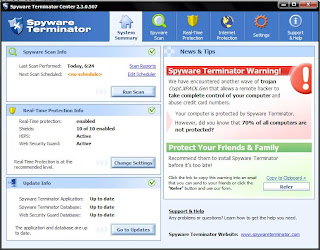
Every computer user should have their computer system protected with the appropriate security tools that track and destroy spyware. The computer user will not be aware that their information is being leaked from their computer. But as with many things, prevention is better than cure. It is absolutely vital that you use an effective spyware removal application on your computer at least once a month. Personally I scan my own computer every few days.
However you have to be very careful when choosing a spyware removal tool. Many creators of spyware applications have also created many free spyware tools as an incentive to the user to download their spyware. These anti-spyware tools are often Trojan horse viruses in disguise. When you install them you install them in the good faith that they will correct all the errors on your computer, but in reality they do exactly the opposite. It is crucial that you select a tool from a reputable source that is recommended and has had good reviews from multiple websites.
Below is a list of some safe spyware removal tools.
* Counterspy: This is a popular program with a very broad spyware database. It comes equipped with ThreatNet which is a very effective security measure for many types of spyware, adware, ghost spammers and hijackers.
* Spybot Search and Destroy: A great program which first scans your computer for spyware and any other possible threats. It presents the threats to you. It has an easy to use interface which allows for a complete removal of spyware at the click of a mouse button
* Brand software: Norton or McAfee are comprehensive security solutions. These packages keep your computer free from all threats such as viruses, worms, adware and spyware. These programs also contain a personal firewall which is a must for protecting against hijacking.
However if you continue to visit websites that are loaded with spyware e.g. porno, game and music websites you will render the tools you have useless. These websites are one of the main causes for "drive by" spyware and malware attacks. This is when you don't even need to install software from the sites - it happens automatically when you visit them.
Is your computer 100% protected against the plague of spyware problems that exist online right now? If not you're putting your personal and financial details at serious - it could cost you tens of thousands of dollars.
Discover more about keeping your computer and your money safe right now
http://www.cpusecurity.com/spyware/
 Do you like the Apple's new iPhone 4 yet can't afford to buy one? Don't worry because I will show you how to get one absolutely free.
Do you like the Apple's new iPhone 4 yet can't afford to buy one? Don't worry because I will show you how to get one absolutely free.
When a gadget such as the iPhone 4 hits the market, it triggers a chain reaction in the software manufacturing industry. I mean let's face it, every company out there is trying to launch the "next best app" and see the money flowing in. From garage software manufacturers to companies employing hundreds of people, everyone is involved in this creative frenzy. And you too can profit from it. Let me explain how.
You see, these companies don't want to launch products that might be to complicated and hard to use for the general public. I mean yes, for the software engineers that make them everything might seem easy but that doesn't mean that average people will find the apps as easy to operate. This is why software companies are looking for average people to test their products. This kind of testing is so simple it's ridiculous.
I mean all you will have to do is take the iPhone they give you and use the application which has been pre installed on it for a week. You will be able to do it from home and this is why this process won't interfere with your daily schedule. At the end of the testing period you will have to offer your honest feedback to the company and, as a reward for your services you won't be paid in cash but you will get to keep the iPhone you've just tested for free.
So click http://getiphone4.wordpress.com/ to check out a good testing program but hurry as spots usually get filled fast
 If you enjoy writing and have a lot of interesting things to say, blogging is a fantastic way to get your message out into the world of the Internet. You can really choose any topic that suits you and begin writing. The most important thing to remember, however, if you are going to use this method to bring traffic to your website, you cannot load the blog with keywords. If you just pack the post with your targeted keywords the search engines will reject your blog and you will get nowhere. You have to provide something that is worth reading and be willing to spend the time necessary to gain a following.
If you enjoy writing and have a lot of interesting things to say, blogging is a fantastic way to get your message out into the world of the Internet. You can really choose any topic that suits you and begin writing. The most important thing to remember, however, if you are going to use this method to bring traffic to your website, you cannot load the blog with keywords. If you just pack the post with your targeted keywords the search engines will reject your blog and you will get nowhere. You have to provide something that is worth reading and be willing to spend the time necessary to gain a following.
Blogging has been a source of great wealth for some people and you can do it too. All it takes is an ability to write something in a way that will capture an interested audience consistently. Another important thing to remember about this method is that you must stay with it. There are literally millions of people online at every moment of the day. Think of the potential you have to reach that huge population if you provide a blog that attracts attention.
If you know anything about driving traffic to your website, then you know that the targeted keywords you use must be correlated with the words on your website. Your website has to be filled with usable information that will capture that reader within the first few seconds of their arrival at your site. If you don't get them quickly, you have lost the game. Blogging is the doorway to your world of website information. You are standing at the door of the Internet world and are calling out to everyone to come and read what you have to say. If it is good, they will stay and will return again.
Blogging gives you the opportunity to say things you believe are meaningful to the world. If there are others who agree with you, it will not be long before you gather a readership. The great thing about this is that the more people read your posts, the more people others will be brought in. When you reach the point of multiplication, you have arrived and will succeed.
Notes: I want you to focus on the benefits of using combined strategies to kick start your online business so you really need to get familiar with Search Engine Optimization, Viral Marketing, Web 2.0 and other strategies that will get you to the top of the rankings.
 When you first start to run your own internet business, the first thing you need is a web site. I will assume that you know how to set up your own web site, but if you do not, then there is a link at the bottom of this e-zine on how to set up your own web site.
When you first start to run your own internet business, the first thing you need is a web site. I will assume that you know how to set up your own web site, but if you do not, then there is a link at the bottom of this e-zine on how to set up your own web site.
Once your site is set up you need to get the readers attention. If you just advertise the same old web site though the viewer will get used to seeing the same old offer and think that you do not have any new ideas, they will most probably decide to look elsewhere for some interesting sites. In order to get the viewer to notice your web site and take action by clicking on it, you have to make sure that it is full of fresh content.
Every week, make some changes to your web site so the user can see that you are actively working on your site and producing new content. If you saw the same old headlines in a newspaper at first you might be interested, but if the headline was the same every week then the viewer would become disinterested and not give your article another look. Put some new articles on your site every week. You could possibly add a series of article over several weeks so that the reader would come back and have a look at the next article if you made it interesting enough.
You could add some down-loadable content as a free gift. There are loads of free gifts that you could put on your site. Keep offering something new every week for them to have a look at and your site will stick in the minds of the people. Getting you web site noticed like this is a great way to get customers to come back. The more interesting your site is, with lots of new content, the more people will come back and have another look.
Take some action today and you will start seeing the results.